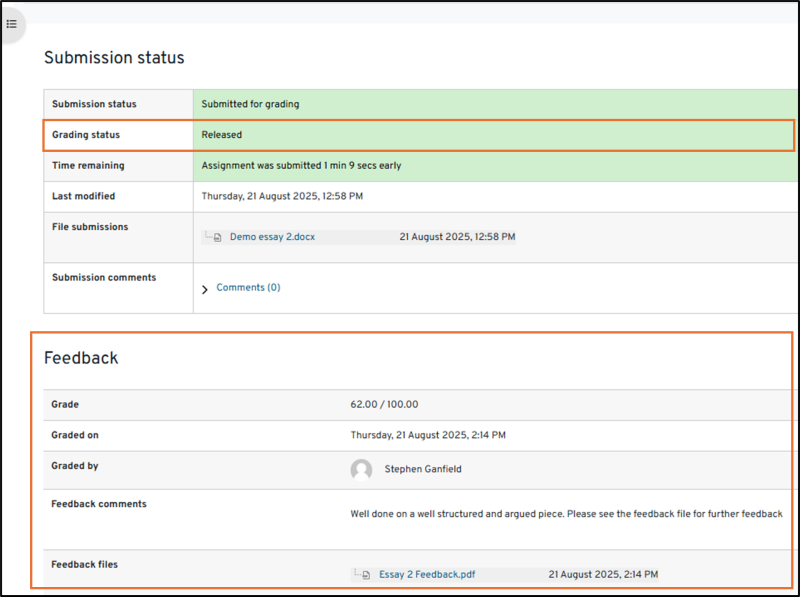If you are required to submit a particular type of file, such as a Word document (.DOCX) or a PDF file (.PDF), this will be made clear to you in the associated Assessment Brief.
You'll be able to see the due date of the assessment, and you can amend your submission up until this date.
Assignment deadline time
The deadline for this type of assessment will be by midday (12:00 PM).
For the avoidance of doubt - this means that submissions made after 12:00:00 PM will be considered late and subject to the late submission policy.
How to submit to a Moodle assignment inbox
Here we will show you how to upload a submission to a Moodle assignment inbox as most of your coursework will likely be required to be submitted in this way.
Having accessed the Moodle module, all your formal assessments will be located in the first tile – Assessment & Feedback (as highlighted below).
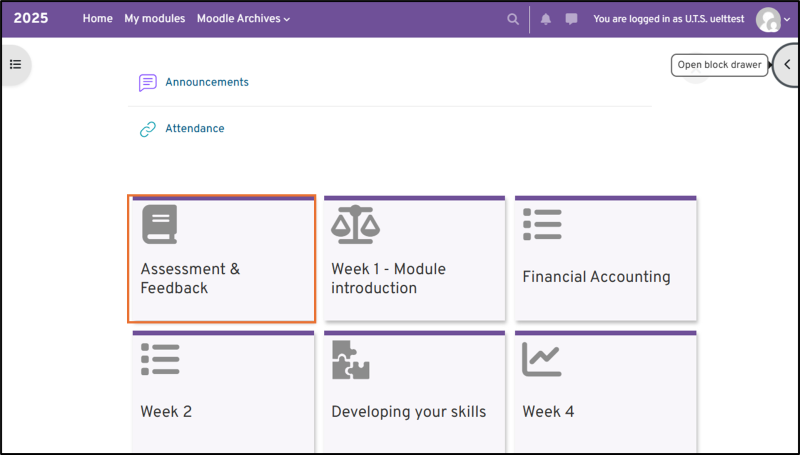
You will find all of the assignment inboxes along with their associated Assessment briefs. Before starting the assignment, go through the Assessment Brief as this will outline just what is required of you for the assessment, while also providing details of the time and date that your assessment is due.
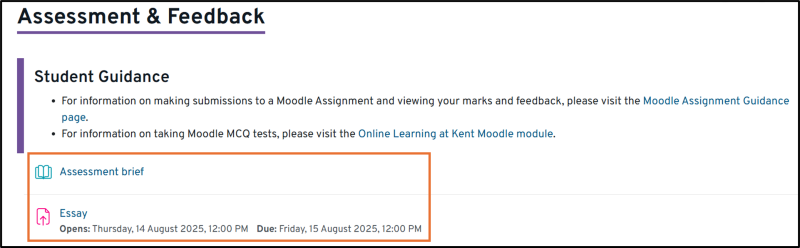
Please ensure you begin the process of uploading in good time prior to the midday 12:00 (PM) deadline, in case of any technical difficulties.
Click the link to the assignment featuring the pink document with an arrow icon to access the inbox. Upon entering the inbox, you’ll see the due date and an ‘Add submission’ button along with the following fields:
- Submission status – shows if you have made a submission or not
- Grading status – indicates whether your assignment has been marked and when the grade and feedback have been released to you
- Time remaining – details how much time you have left to submit your assignment before the deadline
- Last modified – when the submission was last updated
- Submission comments – add any comments regarding your submission for the Convenor
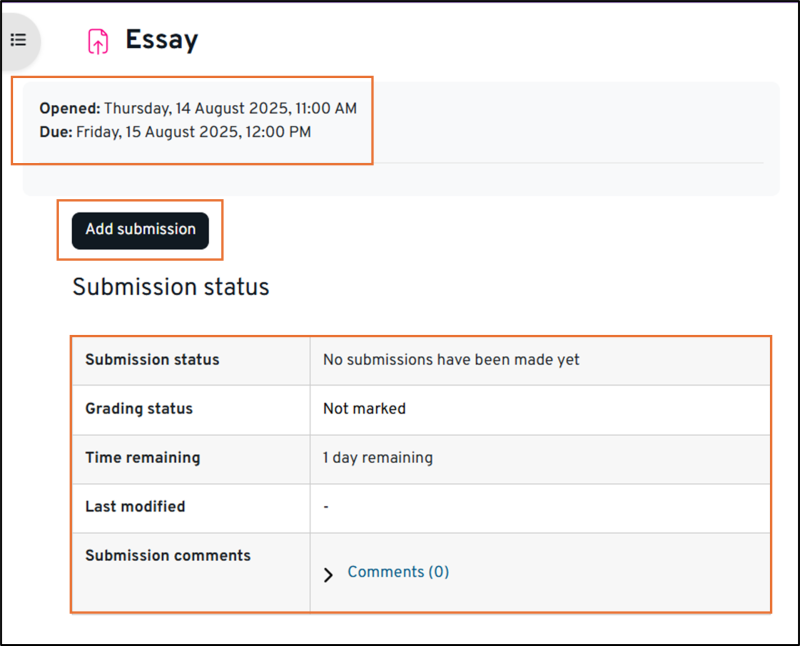
To start your submission, click ‘Add submission’. On the resulting screen (see below), you will see a statement relating to the authenticity of your work, a link to the University’s Academic Discipline Regulations.
If it is your first submission, and Turnitin is enabled on the submission inbox, you will need to click the link and agree to the End User Licence Agreement (EULA) as this will enable you to submit to the Turnitin service.
(Note - if you do not see the link to the End User Licence Agreement (EULA) when submitting for the first time don't worry. You can also agree to it via our Practice Submission Upload).
The last thing you will see, if the convenor is using one, is a link to a rubric they will be using to mark the assignment, which is worth viewing before your start the assignment to see what is expected of you.

Turnitin End User Licence Agreement (EULA)
Turnitin End User Licence Agreement (EULA)
You only need to agree to the Turnitin End User Agreement (EULA) one time. Once agreed to, you will be able to submit future Turnitin-based assignments without issue.
Uploading files
You can upload your submission in two ways.
Browsing your computer
Firstly, you can click the ‘+’ icon and browse your computer for the file.

Having clicked the ‘+’ icon you will be presented with the following screen to upload a file or files. By clicking the ‘choose file’ button you will be able to browse for and select your assignment file. Click the ‘Upload this file’ button to upload the submission.
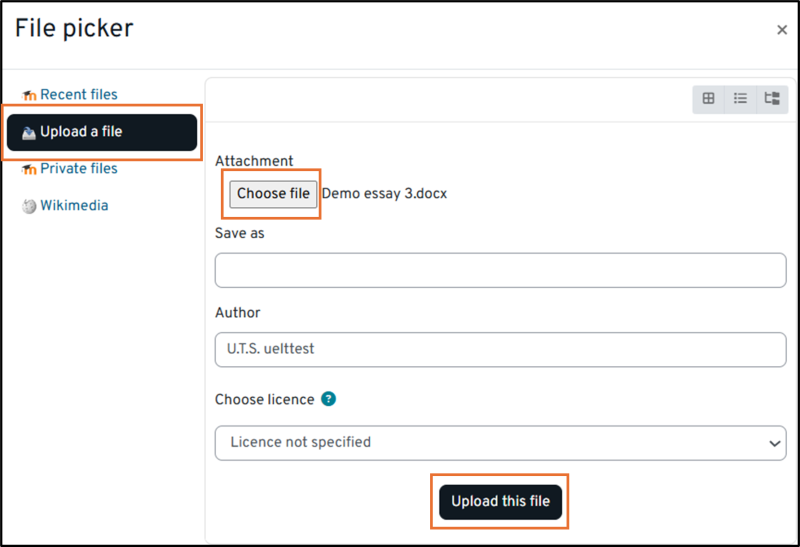
You will then return to the inbox where you will see your file listed. To complete the submission, click ‘Save changes’.
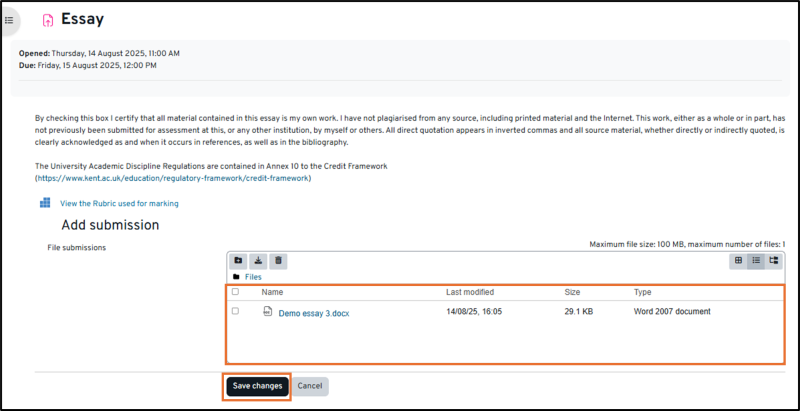
Dragging and dropping the file(s)
An alternative way to upload the file(s) would be to drag and drop it into the inbox, wait for the upload to complete before clicking ‘Save changes’.
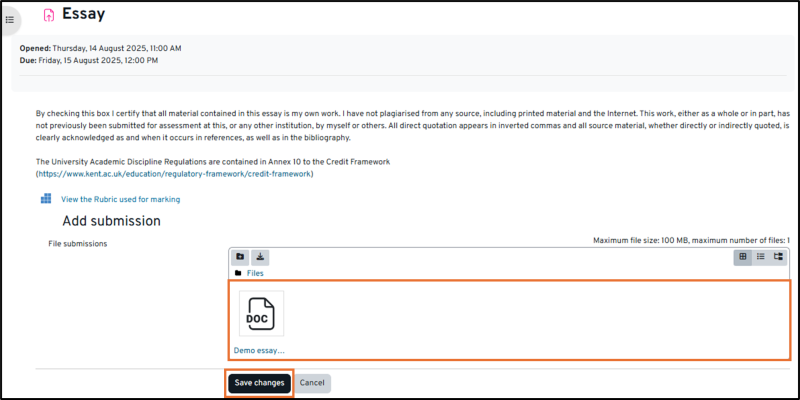
Important - File sizes
Most submission inboxes will have Turnitin enabled by default which means that the maximum file size for submission will be set at 100MB. If you try to submit a file(s) in excess of this limit, you will be greeted by the following message (see screenshot below).
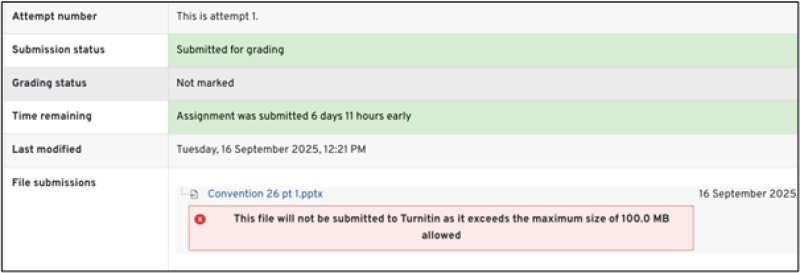
If your files exceed the 100MB Turnitin limit, you could look to save the document (e.g. Word, .docx) as a .pdf as this can reduce the size of the file.
Note - you may also have assignments that may require the submission of larger files (Moodle can accept files up to 512MB). If this is the case then Turnitin will not be enabled.
Submission status
You’ll then see that your submission status has changed to ‘Submitted for grading’, and if you have submitted early, how long is left before the deadline. If Turnitin is enabled (for submissions of 100MB or less), you will also see the similarity score percentage and the rubric icon if one has been applied to the assignment (as shown below). Both of which will aid you in improving your academic writing and guide you on what is required under the marking criteria and you can edit or remove your submission at any point before the due date by clicking on the ‘Edit submission’ or ‘Remove submission’ buttons.
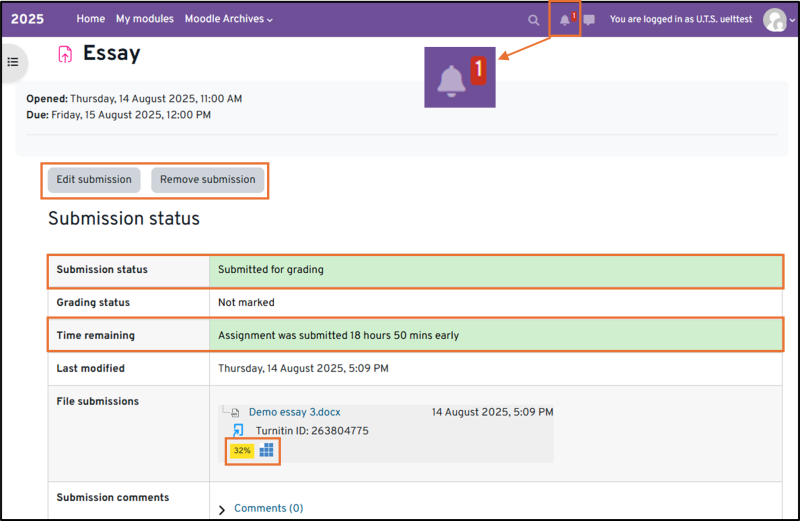
Confirmation of submission
Having made a submission, you will receive a confirmation. This can come in the form of a notification within Moodle as highlighted with the bell icon in the top right of the screen (see image above). By clicking the bell icon, you will see notifications listed and by clicking the ‘View full notification’ link you are then provided with more information and links to the module and the assignment inbox to view the status of your submission (as shown below).
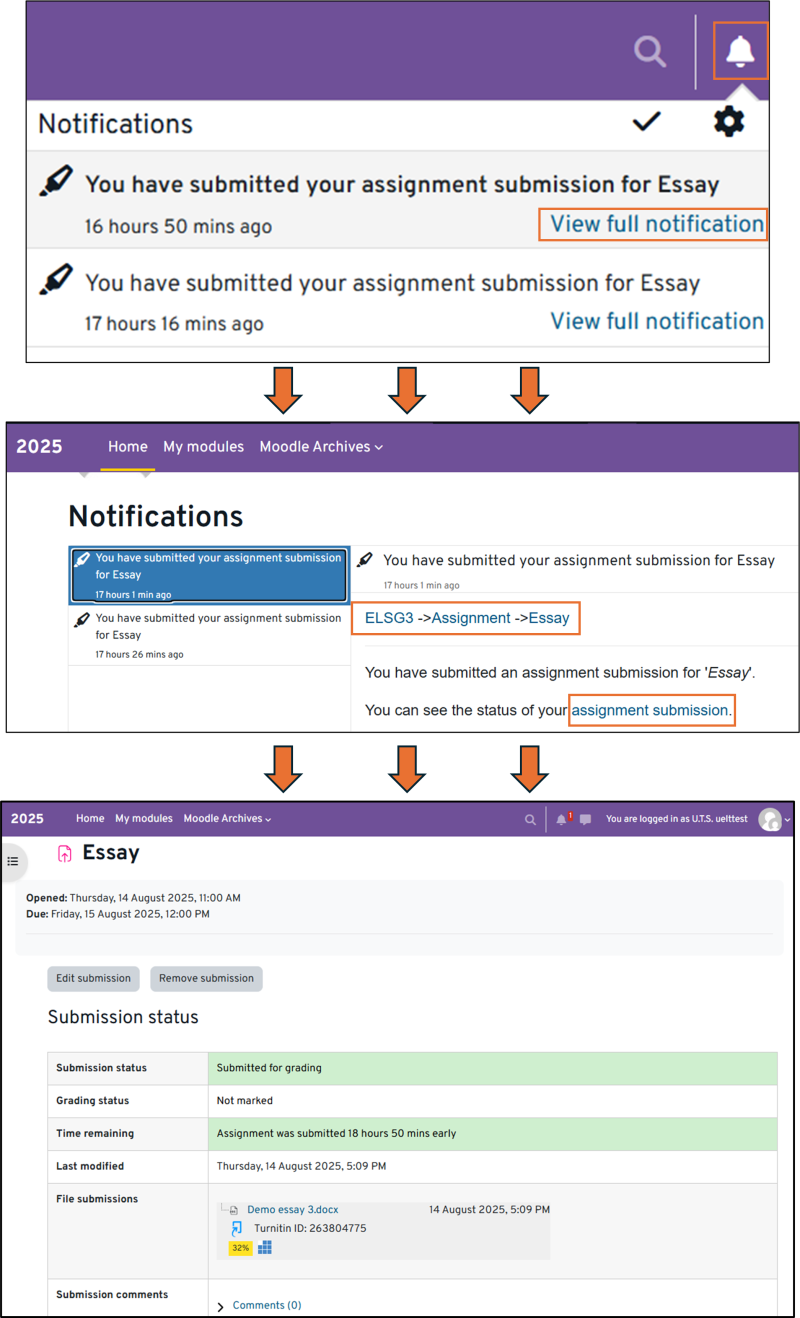
Confirmations will also be sent to your University email address, and, if Turnitin is in operation on the inbox, this will also include a digital receipt (see below), which will feature submission information including the submission ID.
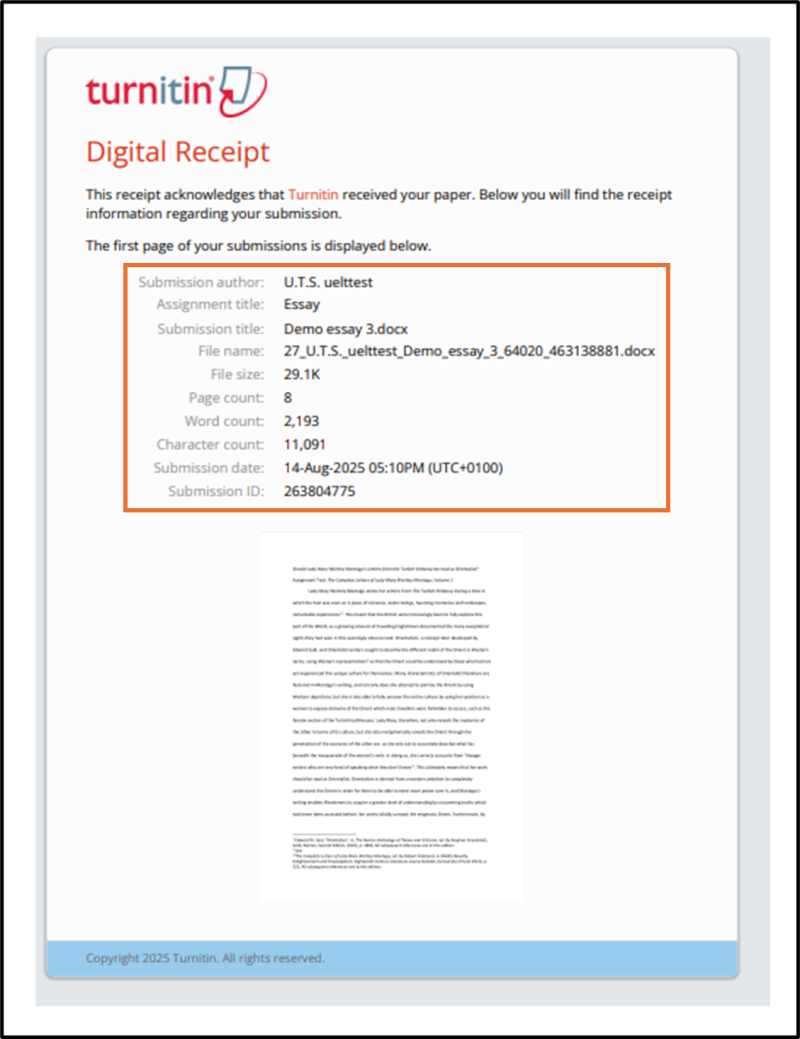
A digital receipt from Turnitin confirming submission received by email if the inbox has Turnitin enabled
The Turnitin submission ID is important as it is a unique identifier for your submission that we can use to liaise with Turnitin to troubleshoot any upload issues as quickly as possible.
Late Submission Policy
It's important to make sure that you hand in all your assessments by the deadline listed in your assessment brief and on the student data system.
If you submit your work late without an approved extension, the following penalties will apply:
- Up to 24 hours late: the highest mark you can get is 60%.
- From 24 to 48 hours late: the highest mark you can get is the pass mark for the module (40% for undergraduate level and 50% for postgraduate level modules)
- More than 48 hours late: your work will get a mark of zero.
These timeframes include weekends and bank holidays.
Even if your work is late, as long as you submit it within seven days of the original deadline, you’ll still get feedback.
If you have extenuating circumstances that are affecting your ability to submit your work on time, please contact the Student Engagement Team as soon as possible. They will advise you on what to do next.
Extensions and authorised late submissions
If you have an authorised Extension or Late Submission request, the due date will be updated in the Moodle Assignment to reflect the new due date.
Accessing Turnitin Feedback Studio and your originality report
Once your assignment has successfully uploaded to an inbox with Turnitin enabled, you will see a percentage box appear in your submission status – this is the originality report. The 'overall similarity index' indicated by 'similarity' (highlighted below) shows how much matching text as a percentage of the whole document has been found. This percentage includes both correctly referenced and unacknowledged text. Clicking on the coloured box next to the percentage figure will open the originality report within Turnitin’s Feedback Studio.
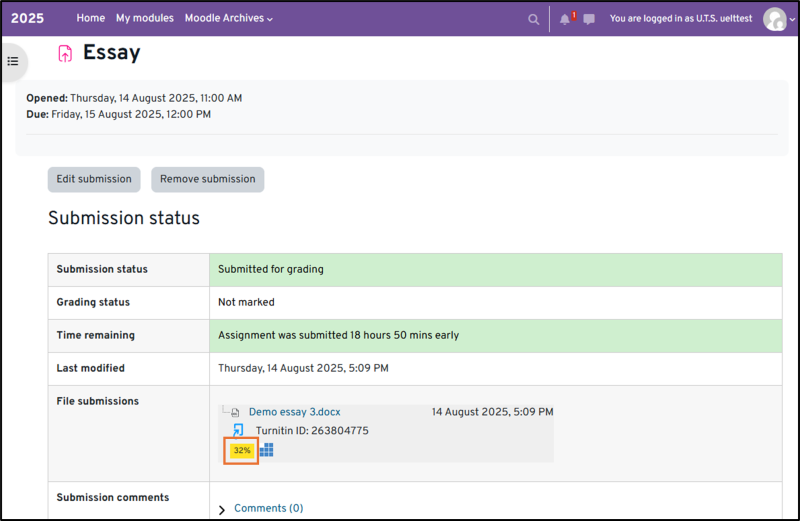
The originality report does not specify whether an assignment has/has not been plagiarised; it is a tool to help lecturers identify sources of matching text.
The first time you use Feedback Studio, you will be invited to take a tour of its features. This is quick and useful. To progress through the tour, click the blue arrow to the right side of the popup. To close it, click the X at the top right of the popup (shown below).
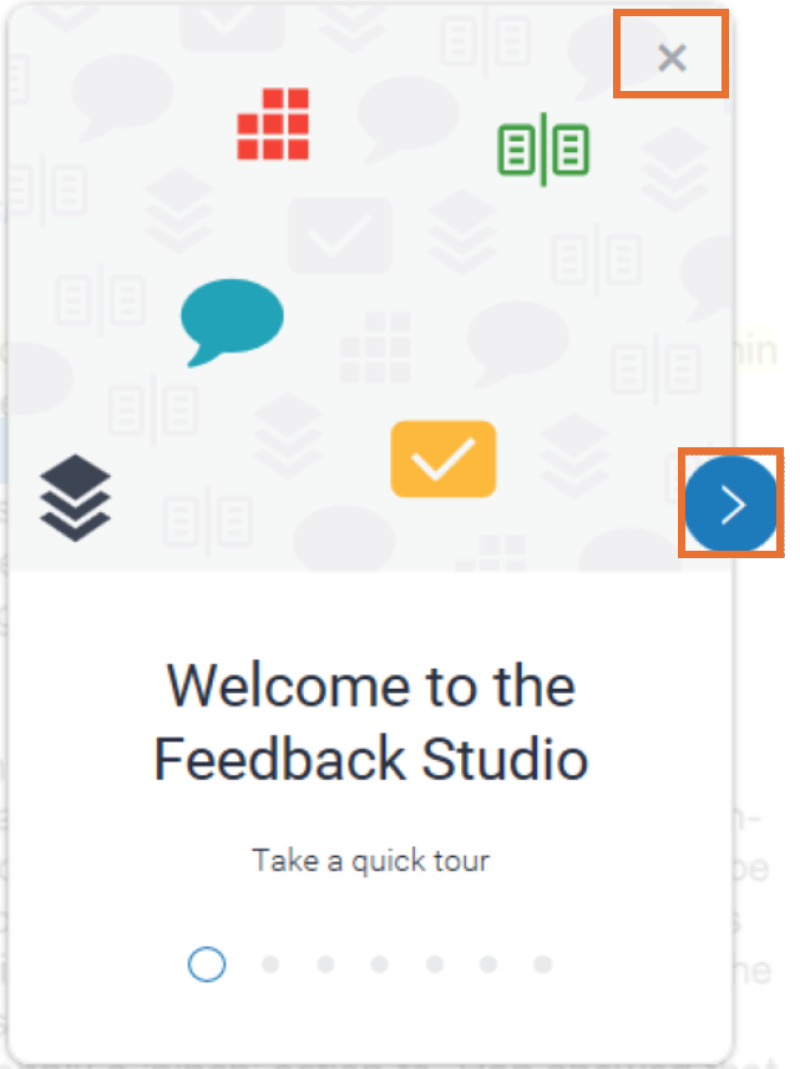
Navigating the Turnitin Originality Report
Having accessed your assignment in Feedback Studio, you will then be able to go through the Originality report.
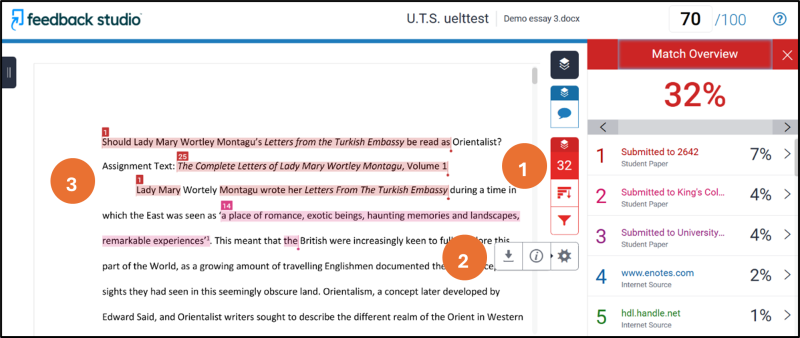
Feedback Studio originality report
- Click on the red number in the toolbar to the right of your submission (1). This number shows the percentage of matching text Turnitin has found. This does not mean that the paper has been plagiarised; Turnitin reports any text that it has found somewhere else.
- The bottom two, grey, icons on the toolbar (2) enable you to download your paper and to see summary paper info; this includes the unique paper ID for your submission.
- The main section on the left (3) displays your paper with text that Turnitin has found to be matching highlighted in different colours and identified by a number which refers to the source displayed in the Match Overview panel on the right. Clicking on a highlight on your paper will open a popup box with the text in the context of the source that Turnitin has found and clicking the page icon in the top right of this box will show the matched text within the full source text in the panel to the right of the screen. In the example below we can see that a direct quote from the source has been included.
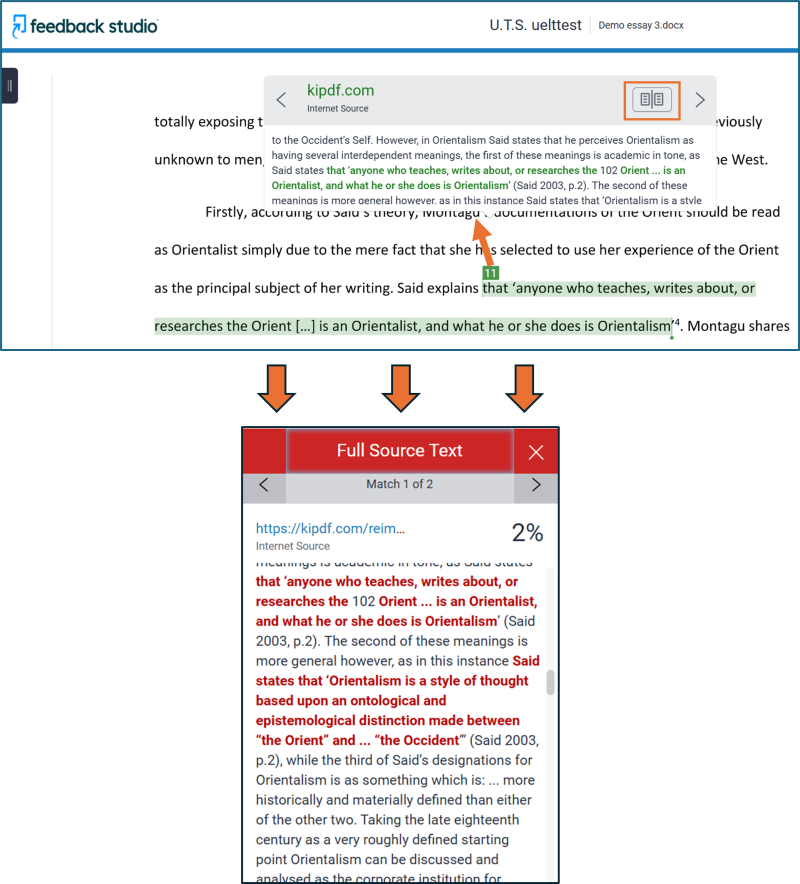
While including direct quotes like that shown in the example above shows that you have read around your topic, it doesn't actually show that you understand the topic. So it may be that you could go through and paraphrase a number of these direct quotes and reduce the percentage of matched text and show a greater understanding of your topic area.
- The Match Overview shows the top matches. Clicking on a match in the Match Overview panel will take you to the Match Breakdown which shows you all of the sources that Turnitin has found for the matched text. You can scroll through all of the matches for that source by clicking on the arrows.
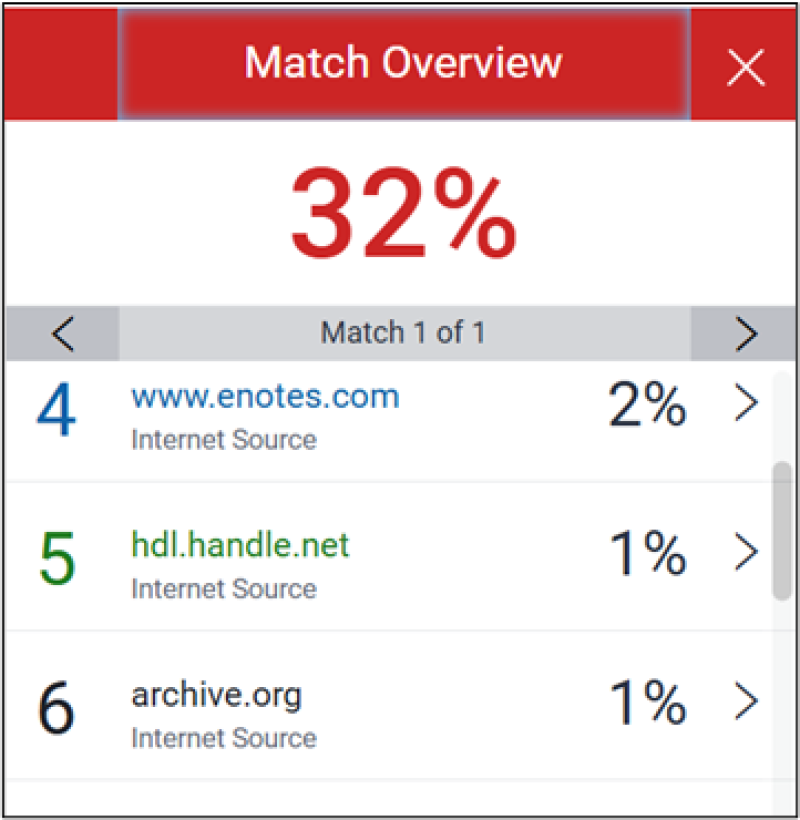
- On the toolbar, click the graph icon of the Match Overview panel to view All Sources (1) to see every source found that matches part of your paper.
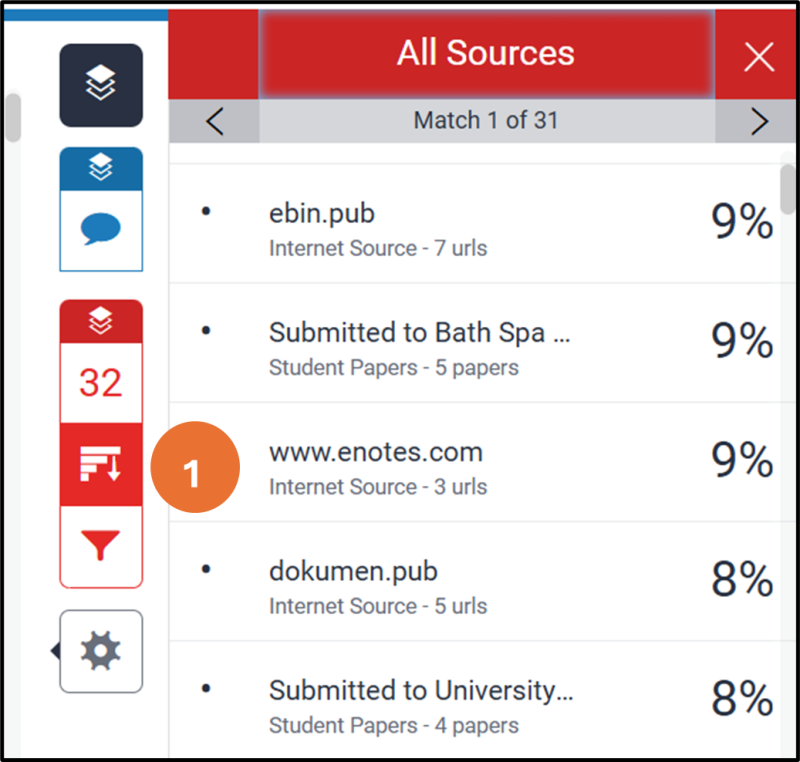
- The filter icon at the bottom of the Match Overview panel will display options to enable you to exclude quotes, bibliography or small matches.
Understanding the percentages
The originality report does not identify plagiarism: it identifies matching text. It may identify common phrases such as "on the one hand" or the assignment title and it does not separate correctly cited sources from other matching text.
A low percentage indicates a low incidence of matching text. A low percentage may indicate:
- Low use of direct quotes. Good academic writing does not rely on the use of direct quotes.
- Use of paraphrased or summarised text. Make sure that all the sources you have used, including ideas, have been acknowledged accurately.
A high percentage of matching text may indicate:
- Relying too much on direct quotation resulting in poor academic writing.
- Cut and paste from sources.
A 100% match may indicate the accidental resubmission of work or your assignment has been submitted to Turnitin previously.
What percentage matters?
The percentage of original writing will vary depending on the type of writing and the subject area involved. It is important to use your own academic judgement in each individual piece of work. In order to avoid any possibility of plagiarism, ensure that you write the original work for each assignment you submit. Ask yourself:
- Have I written an original piece of work?
- Have I clearly acknowledged all of my sources and any use of generative AI?
- Are my sources in my reference list?
Accessing grades and feedback
When the marks are released by your lecturer, you will receive an email to your University email address saying that your feedback is ready to view. Depending on whether or not Turnitin is applied to your assignment inbox, you will be able to access your feedback in a couple of different ways.
Accessing Turnitin Feedback Studio via your Moodle assignment
You may have submitted to a Moodle assignment that is using Feedback Studio for marking and feedback. You'll know if this is the case as you would have received a digital receipt from Turnitin via email when you submitted, and you'll also potentially see a similarity score next to your submission in the Moodle assignment.
- In the module that you submitted your assignment, find the Moodle assignment inbox in the Assessment and Feedback section and click on its title.
- On the page that loads, "Submission status", you will note that the grading status has changed to released; general grade feedback information is at the bottom (you may have to scroll down slightly to view this); and the Turnitin similarity (coloured percentage) blue pencil and rubric icons beneath your submitted file name. To access your more in depth feedback in Feedback Studio, click either the blue pencil or similarity icons.
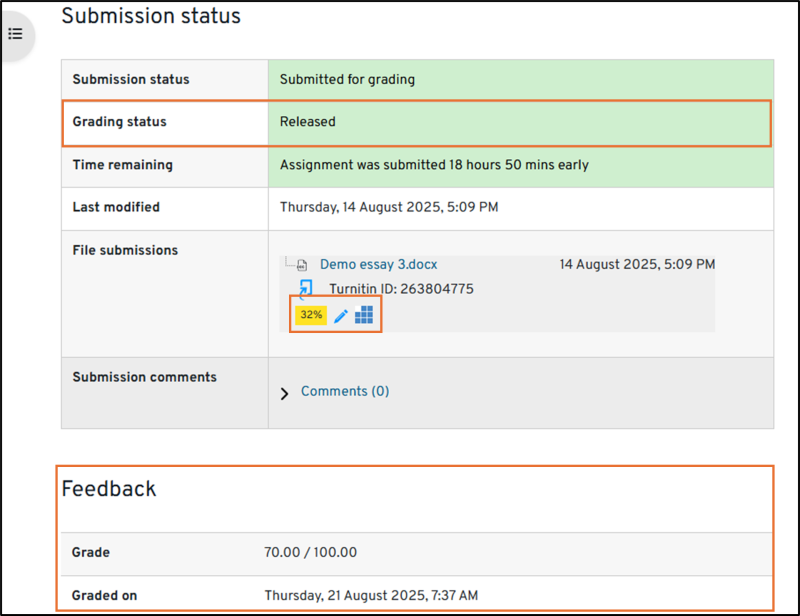
Having clicked either the similarity (coloured percentage) or blue pencil icon, Turnitin's document viewer will open with the overall comment visible to the right of your assignment (4). It is possible to open this comment if you click on the assignment title - click on the blue comment button (2) to open the overall comment box.
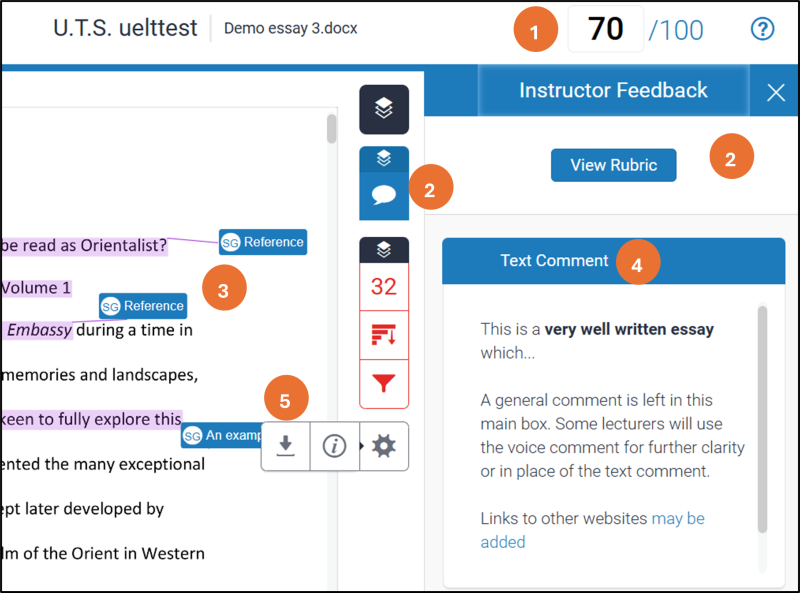
The Turnitin Feedback Studio interface where students can access their assignment feedback if Turnitin is enabled on the inbox
On screen you will see (numbers correspond to the orange circles above):
- Your mark - the overall mark for the assignment.
- Click here to switch the comment 'layer' on and off. If your work has been marked using a rubric, click "View Rubric" to view the marked rubric (2).
- Comments. Click on each one to see specific comments. The marker's initial may be shown, as in the screenshot (SG). Some comments have text subjects ('Reference' and 'Example of...').
- Overall comment. If this is not visible, click the large blue speech bubble under no. 2. To hide this comment, click the X at top right (2) or the smaller icon to the left of the other no. 2. If your marker is using a rubric, use the 'view rubric' button, above the text comment area, to see comments.
- Click here to download. Choose 'Current View' to download the marked file (highly recommended), 'Originally Submitted...' for your original document.
The overall comment can be difficult to read on a mobile device - either download the pdf (5) or use a larger-screened tablet or computer.
Importance of downloading marked work
We strongly advise that you download your marked work not just for your own records but to also inform any one-to-one support sessions with your lecturer, Academic Advisor or the Skills for Academic Success (SAS) team.
Accessing grades and feedback from Moodle Assignment (Turnitin not enabled)
Some assignment inboxes may not have Turnitin enabled as the submitted files may exceed Turnitin’s upload limit of 100MB as they may feature a high proportion of images for example. If this is the case then accessing your grades and feedback will be different.
- In the module that you submitted your assignment, find the Moodle assignment inbox in the Assessment and Feedback section and click on its title.
- On the page that loads, "Submission status", you will note that the grading status will have changed to released and, if you scroll down there is a feedback section detailing the grade, any online comments made by the lecturer and / or a file containing more in-depth feedback that you can download for your own records by clicking the link.