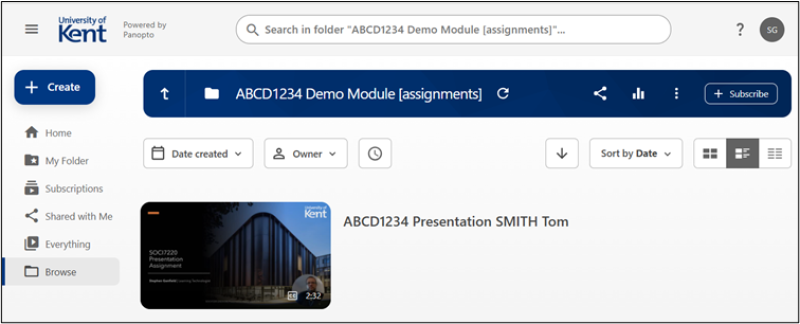How to create your recorded presentation
We recommend you create your presentation as a narrated PowerPoint presentation, that you save as a video file. Full instructions on how to do this are shown in the guidance video here.
- Save your video file as an .mp4 format video.
- Please ensure that you name your file as : [MODULE CODE] presentation YOUR SURNAME your first name
Given the potential size of audio files (such as .mp3) and video files (such as .mp4) you will submit these via a link that can be found in the Assessment and Feedback tile of your module(s) that goes to a folder linked to the module that sits on the KentPlayer server.
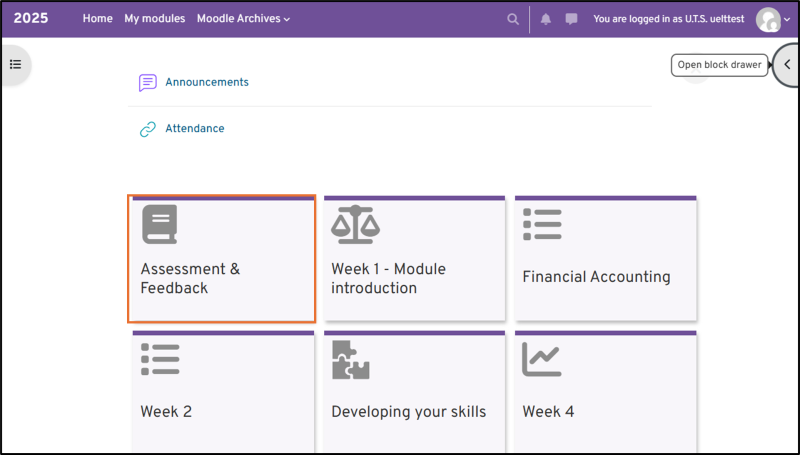
Having accessed the Assessment and Feedback tile, you will see:
The Assessment Brief which you will need to consult for information on just what is expected of you for the assignment, including:
- Information on file size and file format
- Any file naming conventions
A link to submit your audio (.mp3) or video (.mp4) files to a module-linked assignments folder on the KentPlayer server (a presentation in this example).
A Moodle assignment inbox - despite submitting the audio/video files elsewhere, you may also be required to submit associated notes or, in the case of a presentation, PowerPoint slides, to this inbox. Alternatively, the lecturer might simply just be using it to feedback on your audio/video submission. In either case, grades and feedback will be provided to you via this inbox and, ultimately, KentVision.
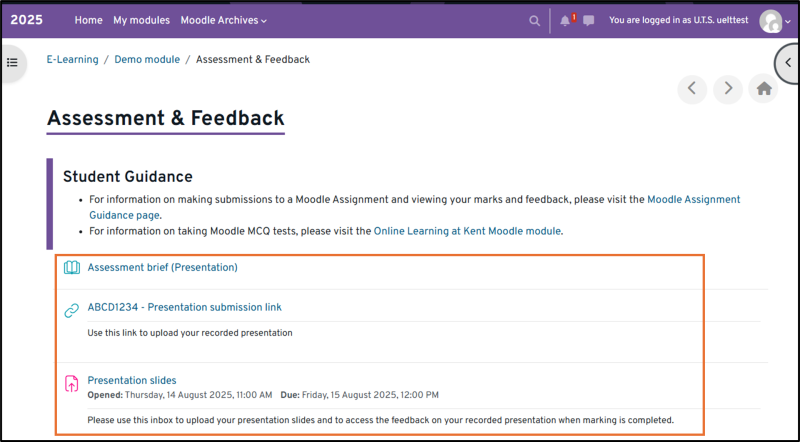
The reason why we ask you to submit audio/video files to a dedicated module-linked assignment folder on the KentPlayer server is that the size of audio and video files (such as.mp3 and .mp4) can exceed Moodle’s file upload limit of 512MB.
Uploading your recorded presentation
The example we are giving here is for uploading a recorded presentation video file but the following steps would be the same for uploading other .mp3 and .mp4 files.
Having accessed the Assessment and Feedback tile, click the presentation submission link (in this example ‘ABCD12324 – Presentation Submission link’).
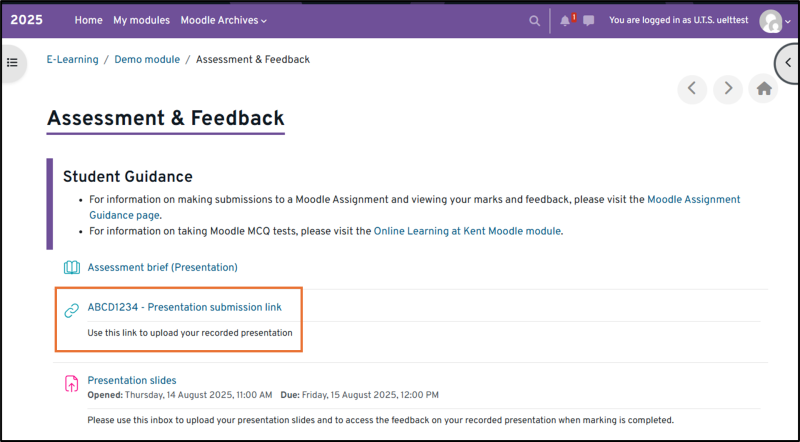
In the new browser window, you will now be in the module-linked assignments folder on the KentPlayer server. From here there are two ways to upload your file.
Drag and drop
The first way is to drag and drop your file. The following points are highlighted on the screenshot below.
- Drag and drop the file anywhere on the main part of the window.
- You will then have a box in the bottom right corner appear indicating the progress of the upload. You MUST keep the window open until it has finished uploading.
- Once the upload is complete, this box will display a tick.
- Once the upload to the KentPlayer server is complete, the video will enter a further stage of processing and you will see the percentage increase until this has also completed.
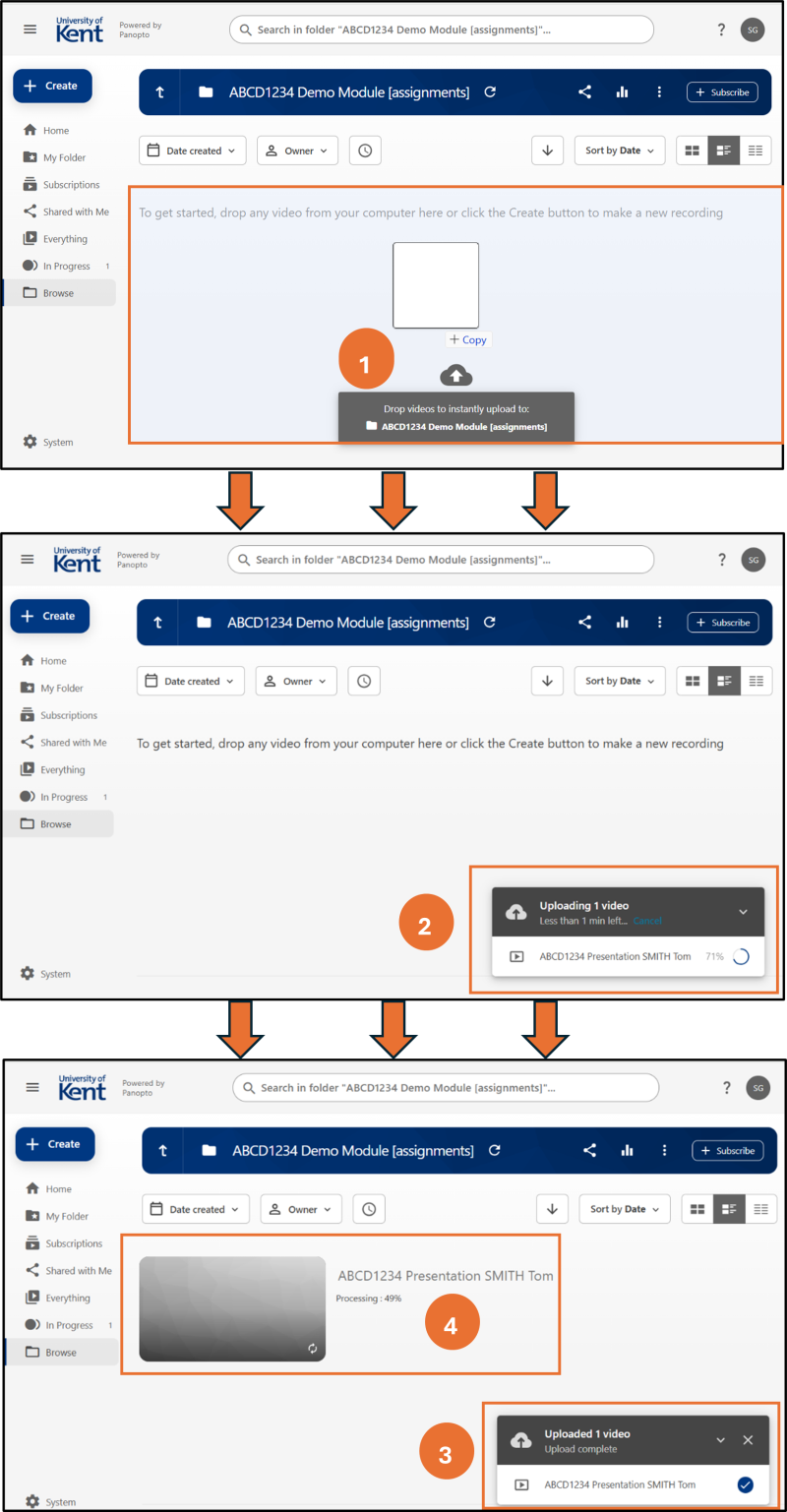
You will not receive a submission receipt; to check you have made a submission successfully, close your browser, reopen and click the submission link in the Assessment and Feedback tile of the module again. If you can see and playback your video (see screenshot below), your submission has been successful.
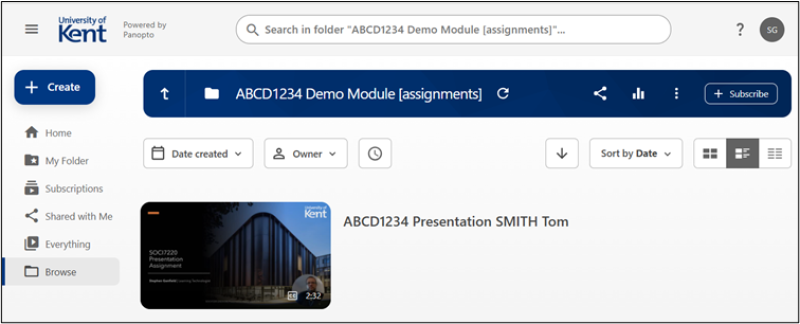
Create and upload media
The second way has a couple more steps. Having clicked the submission link in the Assessment and Feedback tile of the module, you will, once again, be taken to a new browser window to access the module-linked assignments folder on the KentPlayer server.
This time though you need to do the following:
- Click the blue ‘Create’ button in the left-hand menu.
- Select ‘Upload media’ from the drop-down menu.
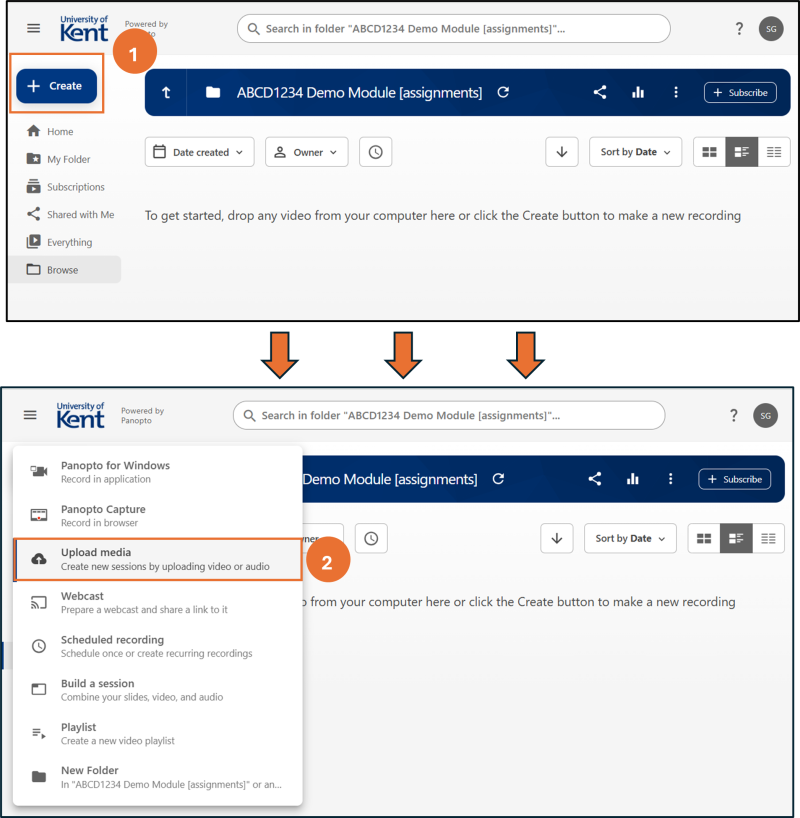
Next you will need to:
- Drag and drop the file into the box.
- You will then have a green progress bar indicating the progress of the upload. You MUST keep the window open until it has finished uploading.
- Once the upload is complete, this box will display a tick.
- Once the upload to the KentPlayer server is complete, the video will enter a further stage of processing and you will see the percentage increase until this has also completed.
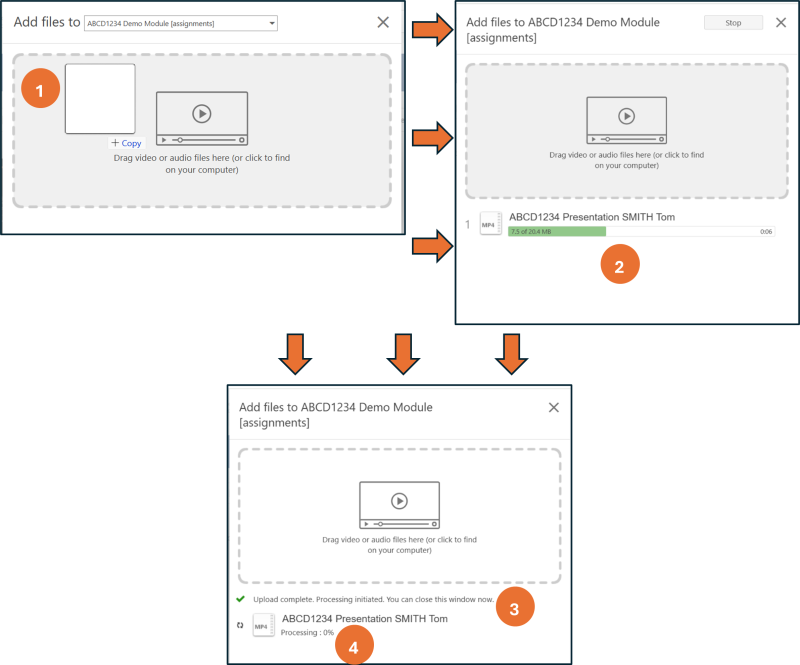
As with the previous upload method, you will not receive a submission receipt; to check you have made a submission successfully, close your browser, reopen and click the submission link in the Assessment and Feedback tile of the module again. If you can see and playback your video (see screenshot below), your submission has been successful.