Accessing an alternative format of your exam material
To access exam material in an alternative format there are a number of options available to you:
- Blackboard Ally is the primary means of accessing your exam materials in an alternative format as this is already embedded into Moodle.
- Read aloud software packages, such as Immersive Reader and ClaroRead.
Please note where you create an alternative format of the exam paper you must refer to the original version of the exam paper to ensure that no errors have been made in the conversion.
If you need any help, please contact opera@kent.ac.uk
Blackboard Ally
Blackboard Ally creates alternative format files for documents in Moodle (if your school has made the tool available to you).
To access your exam paper in an alternative format:
- Log into your course and find the relevant exam paper.
- Select the black 'A' triangle beside the file (Alternative formats):
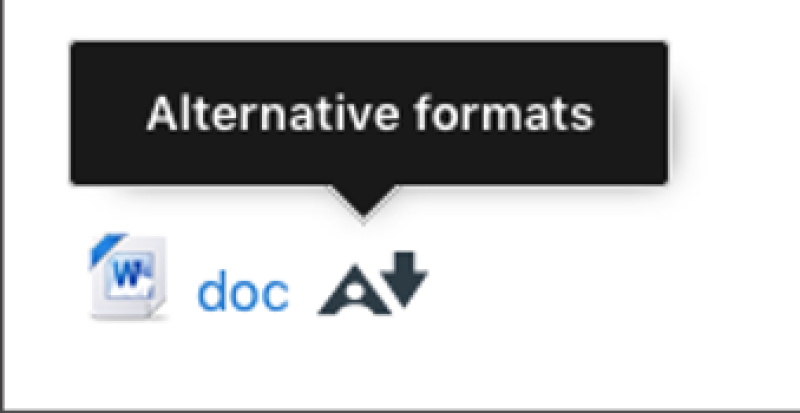
3. Choose a format from the file menu - for help deciding which format may be most helpful please see the alternative formats guidance.
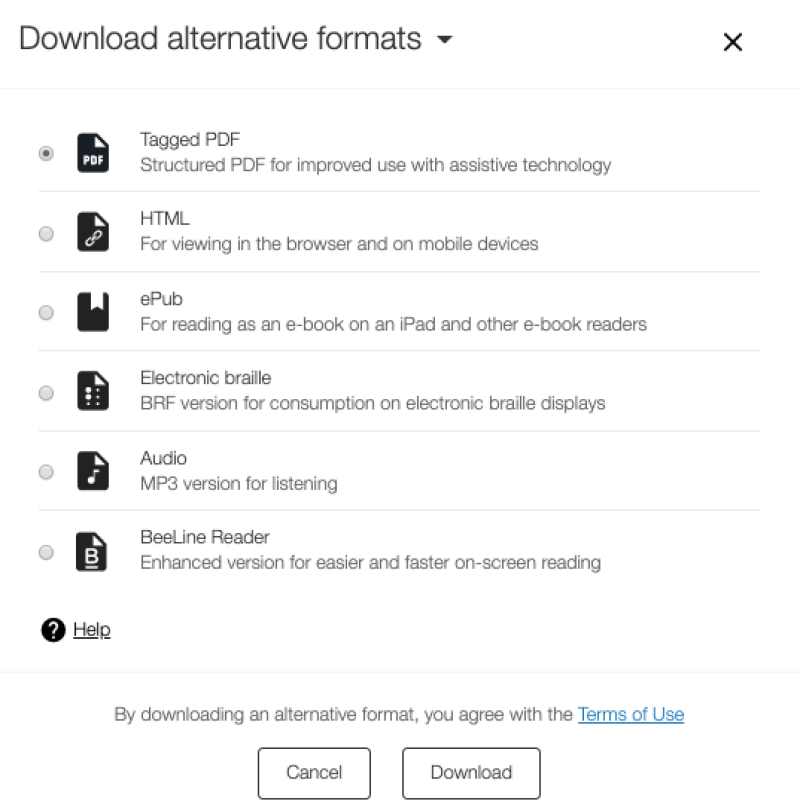
How to proofread your answers
Immersive Reader
Immersive Reader is a really good way to proofread your document in Microsoft Word and can help improve the readability of your documents.
In Microsoft Word, Open Immersive Reader from the View tab.
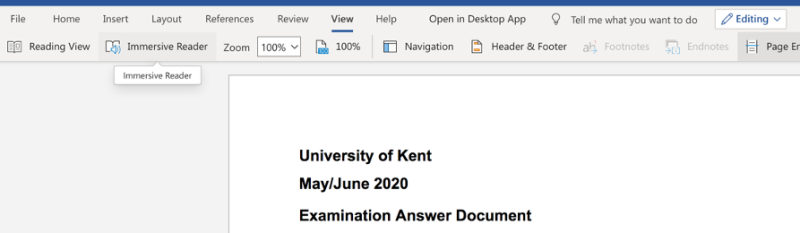
This will open the Immersive Reader toolbar:
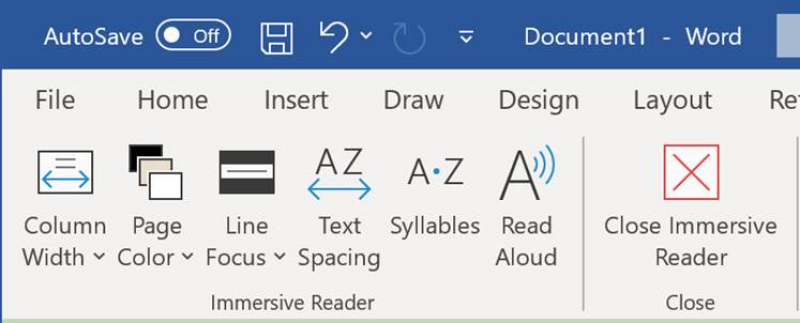
Column Width changes line length to improve focus and comprehension.
Page Color can make text easy to scan with less eye strain by changing background colours.
Line Focus removes distractions so that you can move through a document line by line. Adjust the focus to put one, three, or five lines in view at a time.
Text Spacing increases the spacing between words, characters, and lines.
Syllables shows breaks between syllables, to improve word recognition and pronunciation.
Read Aloud lets you hear your document as each word is highlighted.
Access Immersive Reader outside of Windows 10
If you are using a Mac, Linux or Chrome OS you can access the full version of Immersive Reader by using the online version of Word.
ClaroRead
ClaroRead will read aloud as you type or you can listen to the entire document when you have finished.
For more information on using ClaroRead please see the online help for ClaroRead in Microsoft Word.

Disclaimer
Please note where you create an alternative format of the exam paper you must refer to the original version of the exam paper to ensure that no errors have been made in the conversion.